Dec 04, 2025
 5839
5839
Purchasing a NativeAccent license through the Carnegie Speech online store
Overview:
Carnegie Speech allows you to purchase Annual Single-user NativeAccent licenses with a credit card on our e-commerce website using cards including:
- Visa, Mastercard, American Express, Discover, Diners Club, JCB, and China UnionPay payments
And apps including:
- Apply Pay, Cash App Pay, Google Pay, Bancontact, EPS, Giropay, iDEAL, Przelewy24, Sofort, and SEPA Direct Debit.
Students in schools participating in the Carnegie Speech School Partnership Program are eligible to purchase a student academic license. The instructor provides each student enrolled in their course with a document that has the matching discount code. This discount code is unique to each course.
The purchase process is as follows:
- Go to https://ecommerce.carnegiespeech.com/cs-shop/nativeaccent4
- Select your current geographic location (not your home country location) as “North & South America and Europe”, “South & Western Asia”, or “Asia-Pacific” and click PURCHASE.
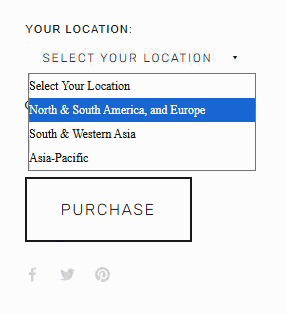
- An Order Summary will be displayed. Students enter the course-specific Gift or Discount Code and click APPLY to receive the discount.
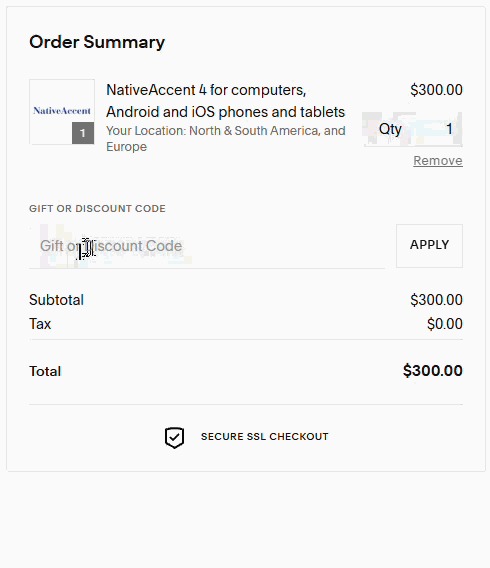
- Complete the Customer Information and payment details, then review and complete the purchase process.
- Common issues and errors in the payment process are:
- Incorrect email address – please make sure that the student's email address is entered correctly. This is the most common error during the student purchase and onboarding process.
- Unregistered payment card – In some cases, when a student purchases a payment card, it must be registered with the issuing bank before it can be used.
- Zip code error – the Zip code is typically that of the card's billing address or one provided to the bank when the card was registered.
- Upon successful completion of the purchase process:
- Students will receive an email receipt of their purchase to their registered email address
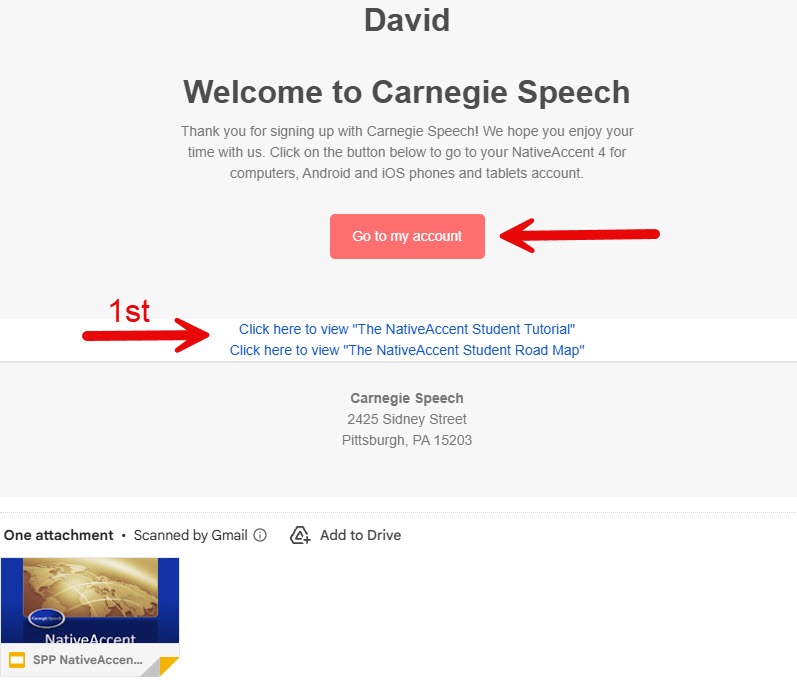
- Click on “Go to My Account” and accept the site and privacy policies.
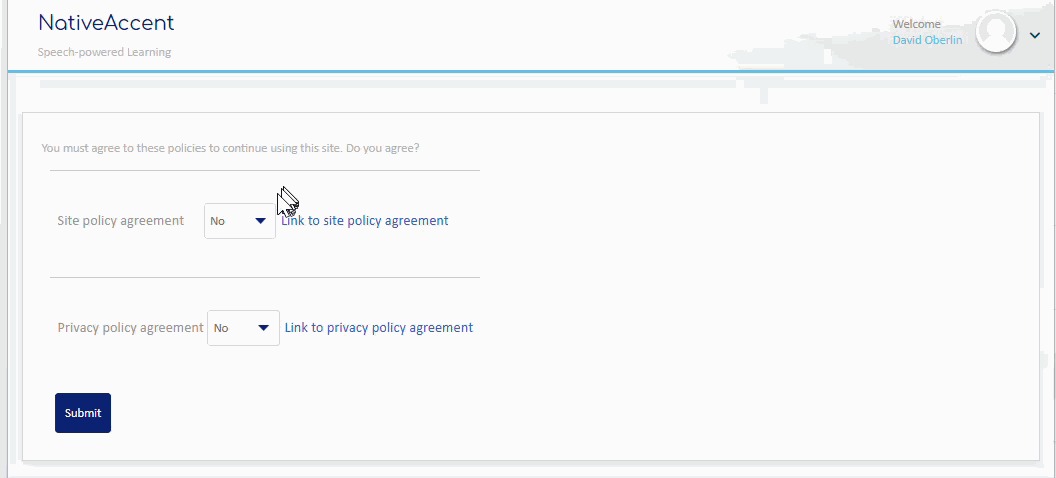
- Complete the user registration page.
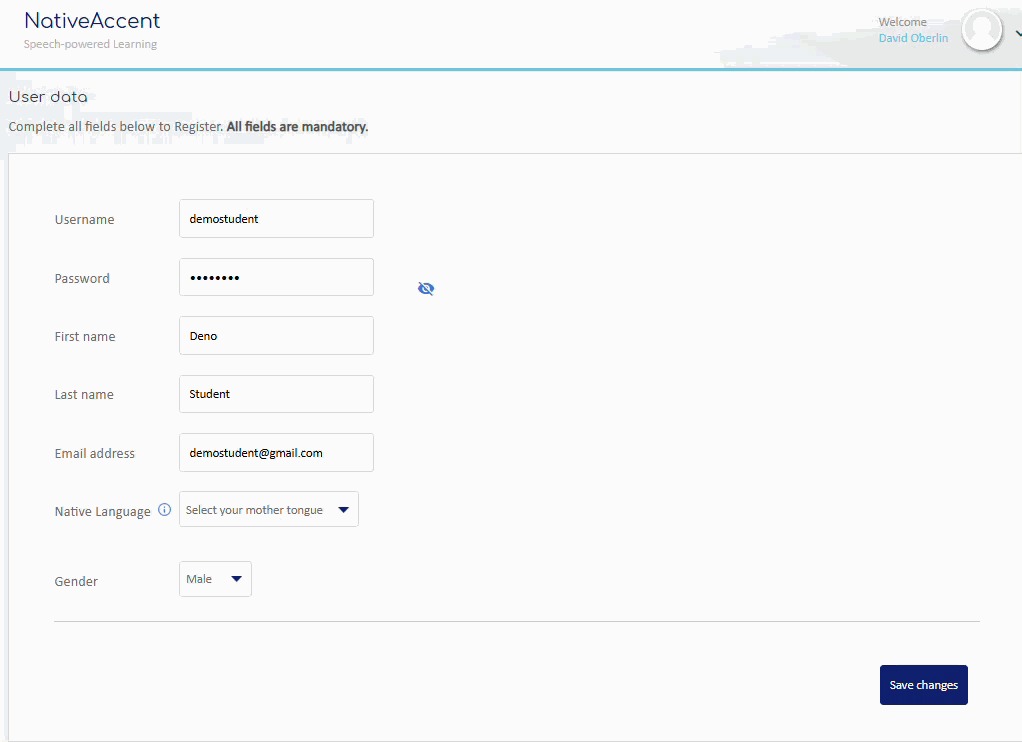
- Before students begin the pre-training assessment, they should go to the Microphone Setup Guides and follow the steps to set up the headset microphone. NativeAccent is both prescriptive and adaptive. It is VERY important that the microphone is set up correctly so that each student will get the best results in their pre-training assessment, which then determines their individualized path through the curriculum.
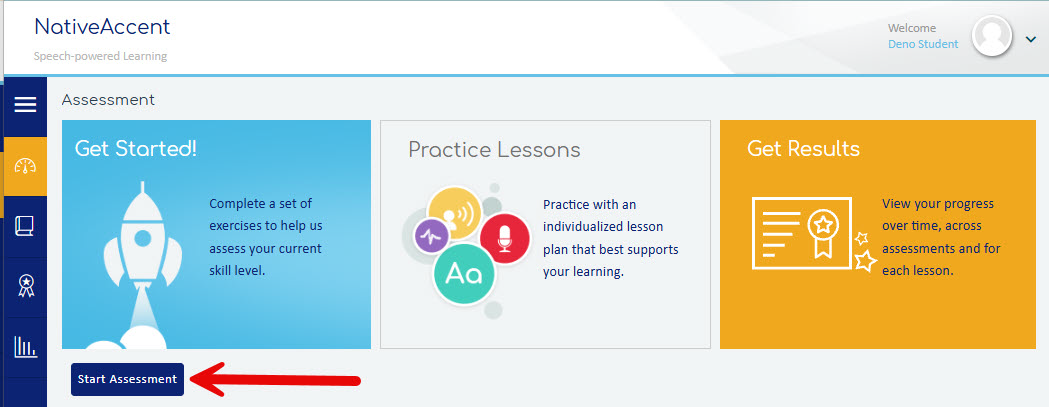
- Take the assessment and continue to practice. Each lesson is about 15 minutes long.
- Students will receive a Welcome email with a link to their new account.
- If you have not received the Welcome email in your inbox, please check your junk mail or spam folder. If the welcome email is not found, please email [email protected] or use the link provided to create a ticket on the Support Center homepage.




