 4219
4219
The Local Administrator:04 – Adding Courses
When a new school account is created in NativeAccent, the system creates a local admin account and a “seed” course with the default characteristics of courses for this school. Two demo accounts can also be created and placed in the “seed’ course. The seed course is intended to allow teachers and admins to view the student user interface and explore the student experience.
When you first log in, you will see the Dashboard View. The Local Administrator Tools menu is on the far left side in dark blue. In this view, you can view and create courses, as well as access all the functions available to teachers. Creating courses is the primary function of the local administrator. Creating a new course is accomplished by clicking the Add Course button. When you click the Add Course button, you will be presented with a dialog box. See screenshot callouts below for this decision point.
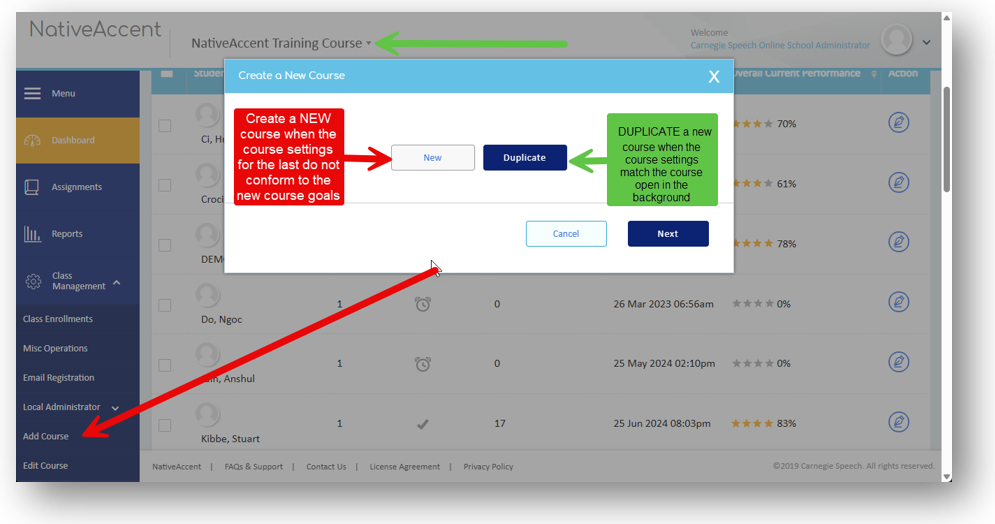
Add Course
After selecting NEW or DUPLICATE, the local administrator is presented with the course settings web form shown below. The local admin can create the course using the default course settings shown below.
AFTER the course has been created and a teacher has been enrolled, the teacher can review the course settings in light of the course's predicted goals and objectives. And if changes are needed, make them BEFORE the students complete their initial assessment. See the article in the Teacher Roadmap
The General Settings Tab (* indicates a required field)
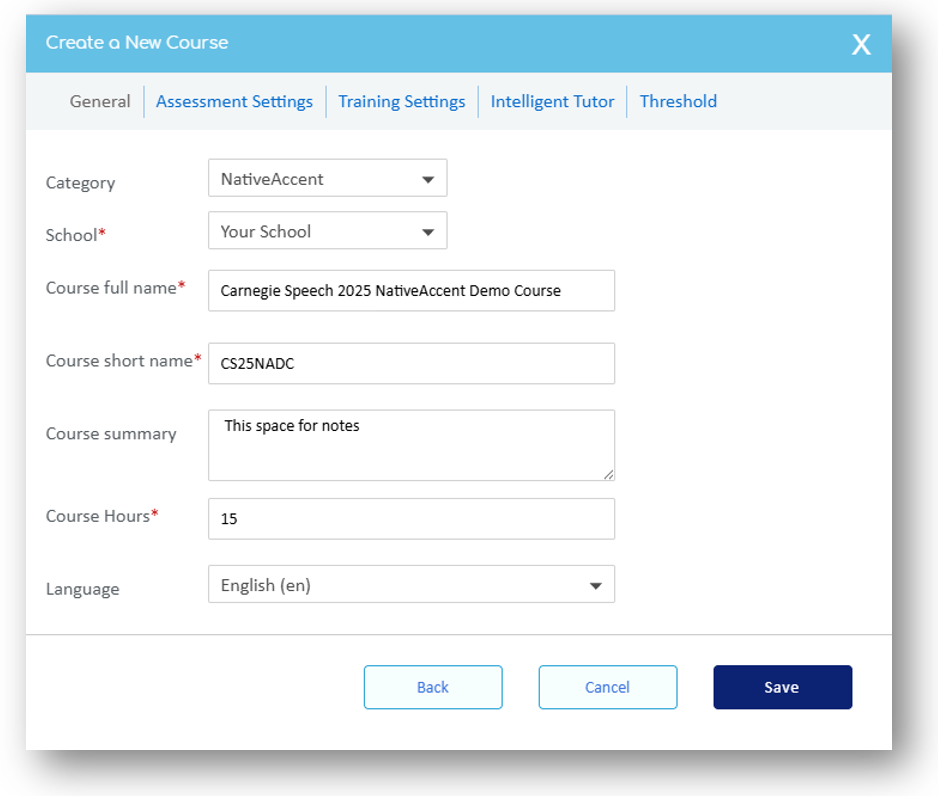
Category - NativeAccent for adult ELLs CEFR levels B1 and higher, and Carnegie BASICS for Adult ELLs at CEFR Level 1 and 2. Select Carnegie ESL for Middle and High School students, Carnegie ESP for Early Speech students in grades 2-5,
- Course Full Name* - (any descriptor that fits your schema).
- Course Short Name* - (no more than eight alpha/numeric characters)
- The Short Name must be unique in NativeAccent.
- E.g. CS25NADC (CS=COMPANY 25=YEAR NA=NATIVEACCENT DC= DEMO COURSE
- Course ID Number is optional
- Course Summary is optional and only visible to local admins and the course's teacher. It can be used to make notes about the course.
- Course Hours*
- Multiply the number of weekly course hours that you want your students to work by the number of weeks in the school term (minus the first week for onboarding students and the last week for finals if your students are in an academic program). Make a note of the target study hours.
- Recommended Strategy – Set the number of course hours for half of the total hours of study. At the end of the first learning path, students will automatically be assigned an interim assessment after which the system will assign a new intelligent tutor path and adjust the learning path based on what skills are now most in need of improvement.
Course Settings - customize the student user experience and learning path
The Assessment Settings Tab- Carnegie Speech recommends leaving the default settings in place to optimize the time and accuracy of the assessment.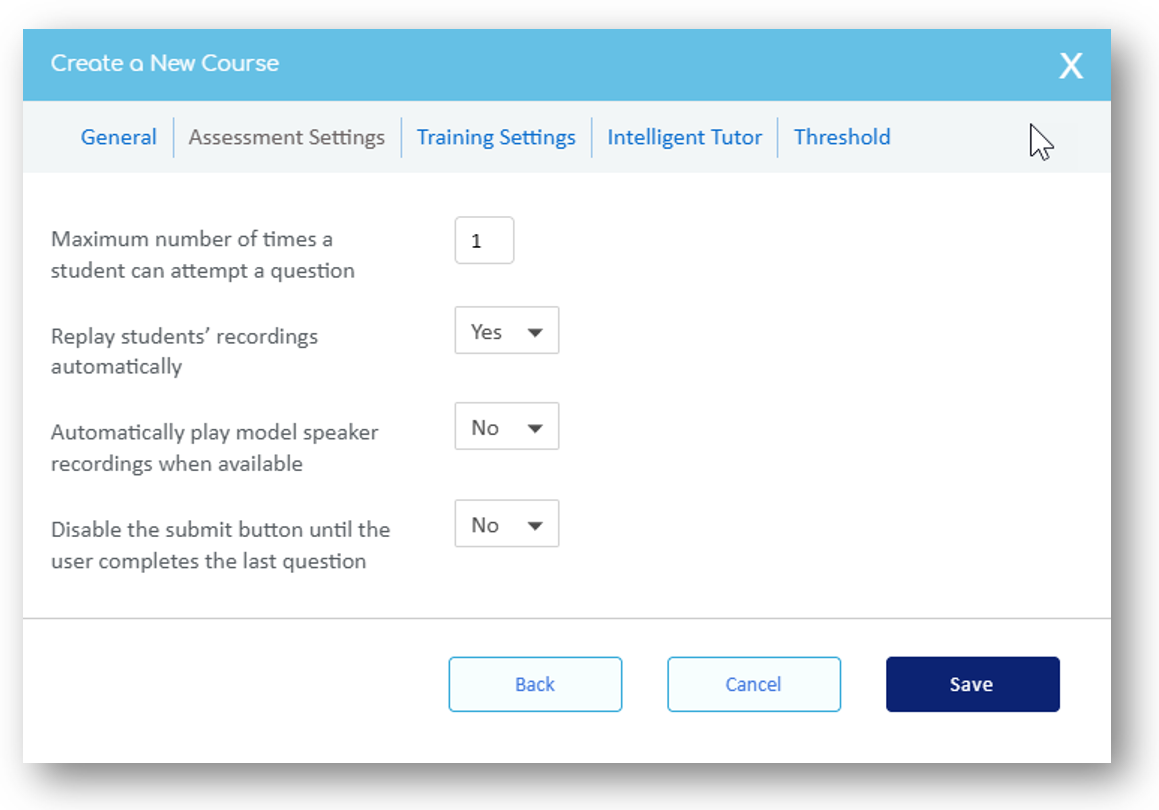
Training Settings Tab - Carnegie Speech recommends leaving the default training settings to optimize student user experience and improvement
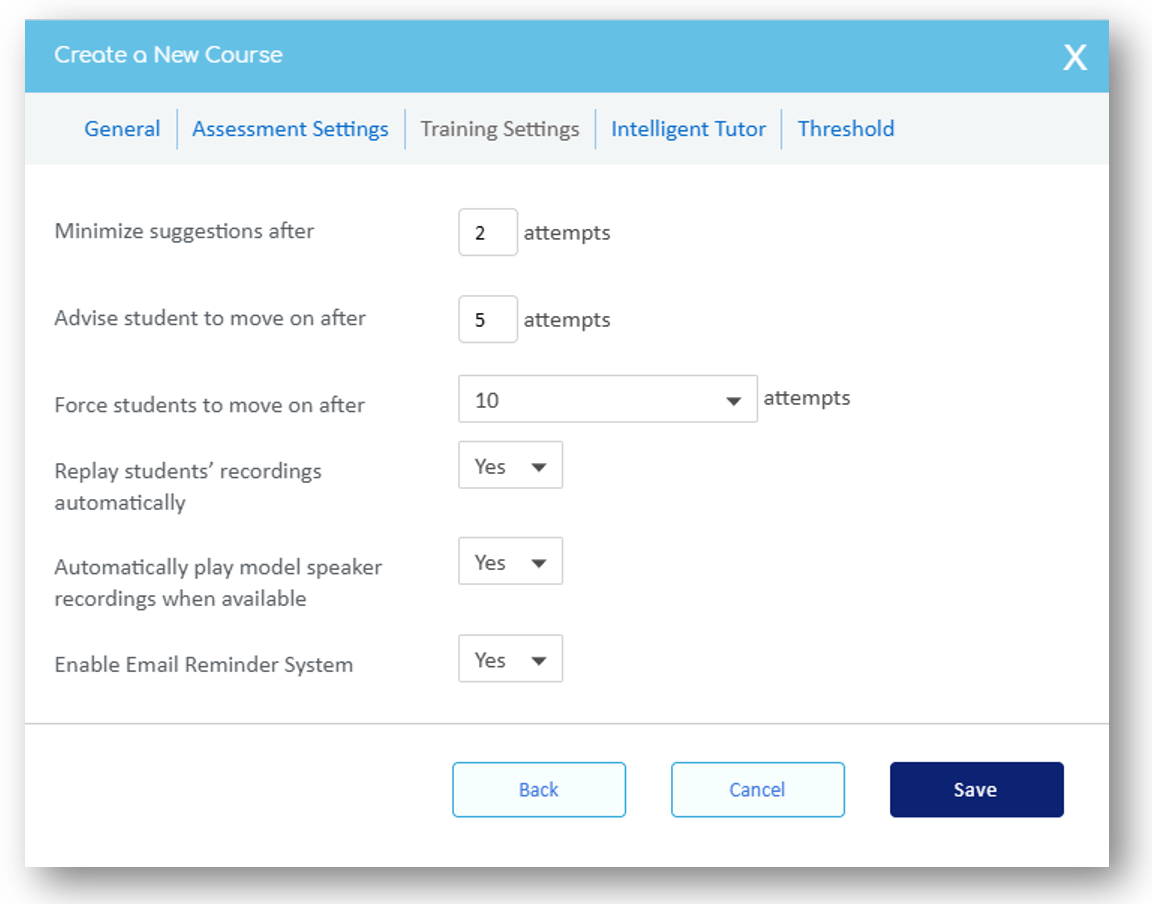
Intelligent Tutor Tab - Carnegie Speech recommends leaving the default Intelligent Tutor settings to optimize student user experience and improvement.
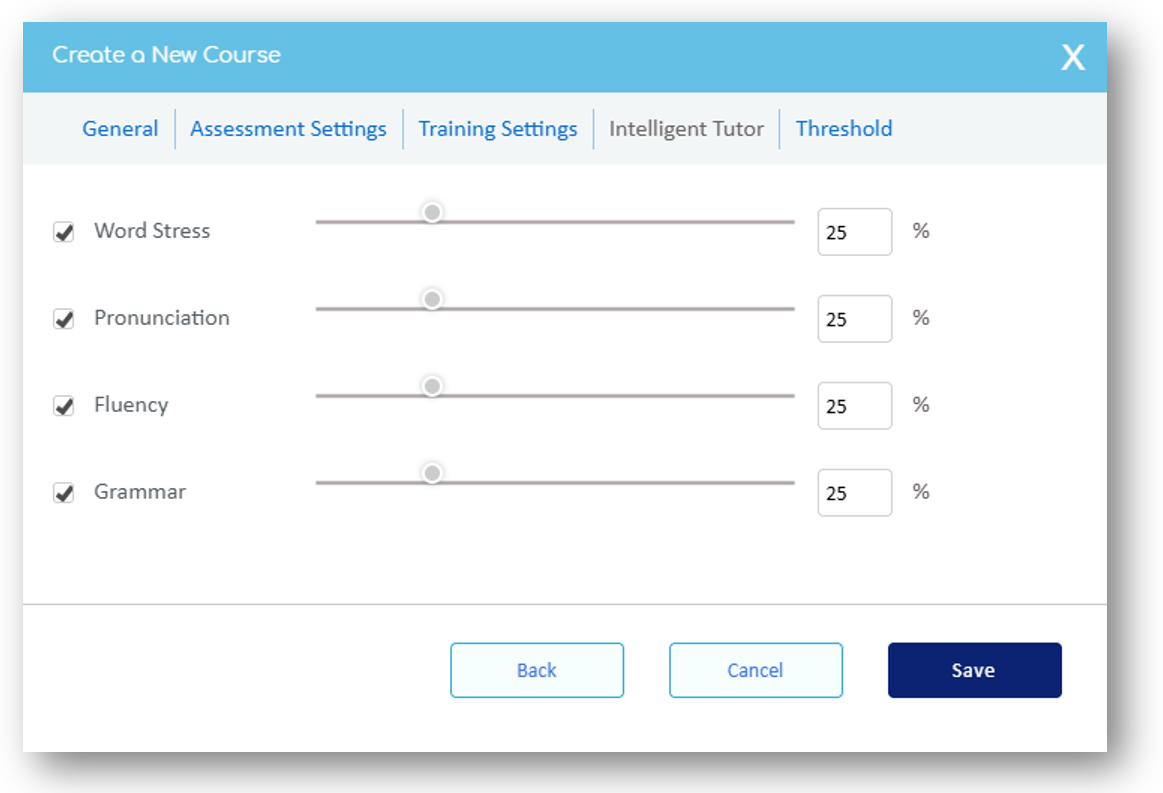
- Review and adjust the percentage assigned to each skill area
- The default setting is 25% in each of the four skill areas.
- If needed, change the values assigned using the slider bars or type in the new percentages. When typing the percentage, the total must equal 100% to complete this action. When using the slider bar, NativeAccent will calculate the percentages based on this visual organizer.
- Threshold Tab
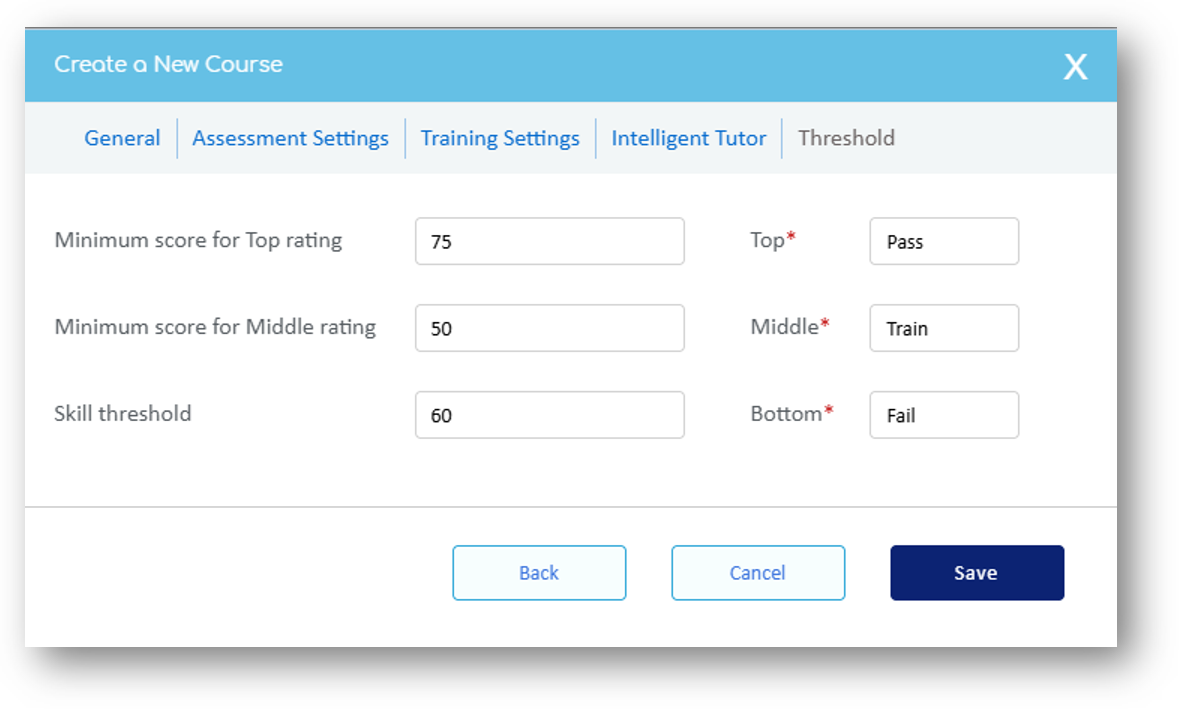
- Threshold sets the scores for Pass (or High), Train (Medium), and Fail (Low) in the reporting system for the average for skills in each category (pronunciation, stress, fluency, and grammar).
- It is important to note that thresholding does NOT affect the feedback students use to improve individual skills based on their recordings.
- Most (95%) local administrators leave the default threshold settings.
- Be very careful when changing threshold settings until you thoroughly understand the reporting outcomes.
- Click SAVE to ADD the COURSE



